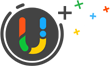Video Guide: How to Uninstall OBS Studio with UninstallService
In this video guide, you’ll learn how to uninstall OBS Studio completely with UninstallService.
OBS Studio is a free, open-source screen recording and live streaming app that has become increasingly popular among content creators in recent years. With OBS Studio, users can capture and record their computer screen, webcams, and audio inputs while also broadcasting their content live to popular streaming platforms such as Twitch, YouTube, and Facebook. OBS Studio offers a wide range of customizable settings and features, making it a versatile tool for both beginners and advanced users. Some of its features include scene transitions, audio and video filters, and support for multiple sources and outputs. OBS Studio is compatible with Windows, Mac, and Linux operating systems, and its user-friendly interface makes it easy for anyone to create high-quality content.
Steps to Uninstall OBS Studio
- Select OBS Studio in the app list
- Click the trash icon on the right
- Click Yes on the prompt message box
- Review the files and then click Start Uninstall to proceed
- Click Uninstall to start the uninstall process
- Wait for the on-screen process to be completed, and then click Scan Leftovers
- Click Delete Leftovers to complete the OBS Studio removal
Posted on June 7, 2023 UninstallService Editor