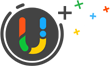Video Guide: How to Uninstall Total Commander with UninstallService
In this video guide, you’ll learn how to uninstall Total Commander completely with UninstallService.
Total Commander is a powerful file manager and explorer for Windows that has been around for over two decades. It is also known as an Orthodox File Manager (OFM) for Windows, as it provides a simple and efficient way to manage files and folders on your computer. This software is highly customizable and offers a range of features that make it popular among advanced users. With Total Commander, you can easily copy, move, rename, and delete files and folders, as well as pack and unpack archives. It also supports multiple tabs, which makes it easy to work with multiple directories at once. Total Commander is a reliable and efficient tool that can help you manage your files and folders with ease.
Steps to Uninstall Total Commander
- Select Total Commander in the app list
- Click the trash icon on the right
- Click Yes on the prompt message box
- Review the files and then click Start Uninstall to proceed
- Click Yes to start the uninstall process
- Wait for the on-screen process to be completed, and then click Scan Leftovers
- Click Delete Leftovers to complete the Total Commander removal
Posted on May 30, 2023 UninstallService Editor