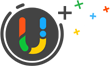Video Guide: How to Uninstall Zoom with UninstallService
In this video guide, you’ll learn how to uninstall Zoom completely with UninstallService.
Zoom is a remote meeting app that has quickly become the go-to platform for businesses, schools, and individuals who need to connect remotely. With features like screen sharing, virtual backgrounds, and breakout rooms, Zoom has made virtual meetings feel almost as good as in-person ones. Whether you’re hosting a webinar, having a team meeting, or catching up with friends and family, Zoom makes it simple and fun. And with the recent surge in remote work, Zoom has become an essential tool for keeping people connected. It’s no wonder why Zoom has become a household name – it’s revolutionized the way we communicate and collaborate.
Steps to Uninstall Zoom
- Select Zoom in the app list
- Click the trash icon on the right
- Click Yes on the prompt message box
- Review the files and then click Start Uninstall to proceed
- Wait for the on-screen process to be completed, and then click Scan Leftovers
- Click Delete Leftovers to complete the Zoom removal
Posted on March 18, 2023 UninstallService Editor